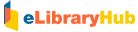|
View Cart:
View Cart displays the reports that you have added to your
shopping cart so far. You can view your purchases at any
time while browsing, searching or viewing the report listing and
details by clicking on the shopping basket icon at the top
right-hand corner of the page.
The View Cart page is made up of two
sections:
1.
Order Details
2.
Customer Details
Order
Details: The report
you have selected and its price will be displayed under Order
Details. You can add or remove any report selected so far by
clicking on the tick box under Add/Remove.
Indicate
the number of copies you wish to purchase under Quantity. The
total amount will be displayed accordingly. Purchases made in
Singapore currency will include the goods and services tax (GST).
Customer Details:
The details that you entered upon registration will be
displayed here. If they are not correct, you can amend them by
clicking on the Update Personal Profile button at the bottom of
the page.
Click on:
"Checkout" to proceed to Payment.
Click on: "Clear Cart" to clear all items in your
shopping cart.
 |
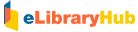
 Home
Home  Highlights
Highlights Help
Help Feedback
Feedback About Us
About Us Sitemap
Sitemap